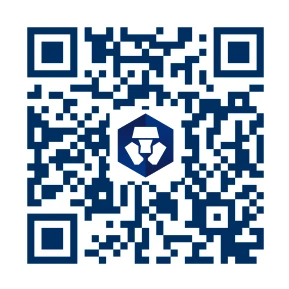How to Buy
Bitcoin
Find out how to buy Bitcoin and other cryptocurrencies on Crypto.com.
Introduction
Bitcoin is considered one of the most secure and decentralised digital assets, relying on its Proof of Work (PoW) consensus mechanism to maintain the integrity of its blockchain. Bitcoin transactions are verified by a global network of miners, making it resistant to censorship and fraud. With a fixed supply of 21 million coins, Bitcoin (BTC) is often viewed as a limited digital asset, influencing its demand and long-term adoption.
Many individuals and institutions explore buying Bitcoin as a potential store of value or means of transferring funds across borders. As Bitcoin continues to evolve, its role in the financial system remains a topic of global discussion and innovation.
Learn more about how Bitcoin works.Learn more about how Bitcoin works.
Step-by-step
Create an account
Download the App and start the sign-up process. Users need a valid ID and may be asked for proof of address in order to transact, so be sure to have those ready. Verifying the ID may take longer than a few minutes, depending on where you live.
Add a payment method
Tap on the payment method box and connect a payment method. Users can use a bank account, debit card, or initiate a wire.
Start a trade
On Crypto.com, select Buy & Sell. In the Crypto.com App, tap the ( + ) Buy on the Home tab.
Select Bitcoin from list of assets
On Crypto.com, click the Buy panel to search and select Bitcoin. In the Crypto.com mobile App, search for Bitcoin by typing ‘Bitcoin’ into the search bar. When Bitcoin appears in the results, tap it to open up the purchase screen.
Enter the amount you want to buy
Use the number pad to input the amount in local currency to spend. The App will automatically convert that into a Bitcoin amount. Users can tap the arrow buttons to the right of the dollar amount to switch the number to the equivalent amount of Bitcoin.
Tap ‘Buy’ on the Crypto.com App home screen.
Select Bitcoin.
Under Cash, select Add Payment Method.
Follow the on-screen instructions and add your card information.
Select your desired purchase amount.
Under ‘Cash’, select the newly added card.
Confirm the transaction with a passcode or biometric verification.
Adding Apple Pay or Google Pay as a payment method is very similar to adding a credit or debit card:
Tap ‘Buy’ on the Crypto.com App home screen.
Select Bitcoin.
Under ‘Cash’, select Apple Pay or Google Pay, and tap ‘Buy’ again.
Review the transaction details and tap ‘Continue’.
Confirm the transaction with a passcode or biometric verification.
How to Store Crypto
Another decision to make when buying Bitcoin is how it will be stored. Cold wallets (also known as hardware wallets) are physical, offline devices that hold the private keys used to access the cryptocurrency. They are not vulnerable to software attacks but may not be suitable for beginners. Learn more about the pros and cons of hardware wallets and how to choose the right one here.Hot wallets are connected to the internet, making the user’s cryptocurrency more accessible on a daily basis, whether for spending or trading. Security, regulatory compliance, and privacy should be top of mind when deciding on a hot wallet, like the Crypto.com App, the industry leader in security.Crypto.com is the first cryptocurrency company in the world to obtain several independently assessed certifications. The company has also released its Proof of Reserves (PoR), which is a way to ensure that a platform holds enough assets to cover all of its client balances. The PoR was conducted and certified by an independent auditor to ensure the integrity and anonymity of the entire process. Crypto.com’s users can view the PoR report and verify their funds.
How to Sell Bitcoin
After buying Bitcoin, Crypto.com App users always have the option to sell it for other cryptocurrencies or fiat currencies. Here’s how to sell Bitcoin:1. Tap ‘Sell‘ on the Crypto.com App home screen.2. Under Crypto, select Bitcoin to buy and tap ‘Sell’ again.3. Review the transaction details and tap ‘Continue’.4. Confirm the transaction with a passcode or biometric verification.
Due Diligence and Do Your Own Research
All examples listed in this article are for informational purposes only. You should not construe any such information or other material as legal, tax, investment, financial, cybersecurity, or other advice. Nothing contained herein shall constitute a solicitation, recommendation, endorsement, or offer by Crypto.com to invest, buy, or sell any coins, tokens, or other crypto assets. Returns on the buying and selling of crypto assets may be subject to tax, including capital gains tax, in your jurisdiction. Any descriptions of Crypto.com products or features are merely for illustrative purposes and do not constitute an endorsement, invitation, or solicitation.Past performance is not a guarantee or predictor of future performance. The value of crypto assets can increase or decrease, and you could lose all or a substantial amount of your purchase price. When assessing a crypto asset, it’s essential for you to do your research and due diligence to make the best possible judgement, as any purchases shall be your sole responsibility.
Popular Bitcoin Conversion Pairs
How to buy other crypto assets
There are lots of ways to buy, swap, and convert crypto. Learn more about how you can do it all using Crypto.com.